MANAGING YOUR EMAIL OVER THE INTERNET
Not only can you manage your email account from your computer, the Social Law Library allows you to manage your email over the World Wide Web. This gives you the flexibility to access your email account from any computer with Internet access.
How to access your email How to read your email
How to reply to a message
How to compose a message
How to delete a message
How to purge a message
How to set up auto-reply
How to view/release quarantine email
Blocked file attachments
How to access your email
1. Open Web Browser (i.e. Internet Explorer, Safari, Chrome, etc.)
2. In the Address Bar, type http://mail.socialaw.com then hit enter.
3. You are now at the Social Law Library Email Online page. Enter your Username and Password, choose a Language if necessary then click "Login".
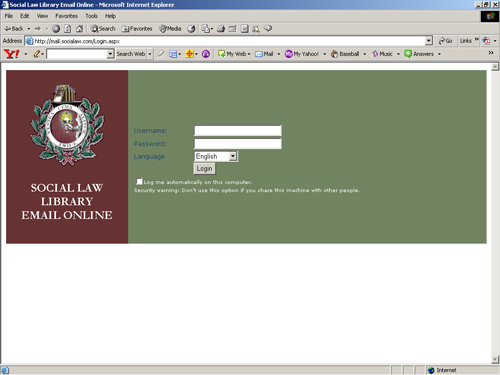
How to read your email
1. Click or verify that the "Inbox" folder on the left is selected.
2. Place mouse pointer over mail symbol or message link.
3. The mouse pointer will highlight the message, click on it to view it.
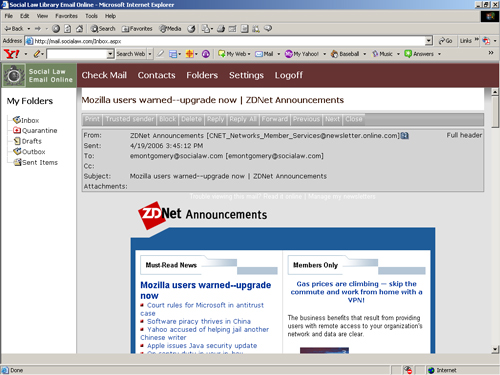
How to reply to a message
1. Click on the "Reply" or the "Reply to all" button.
2. Enter address and appropriate text.
3. Click "Send"
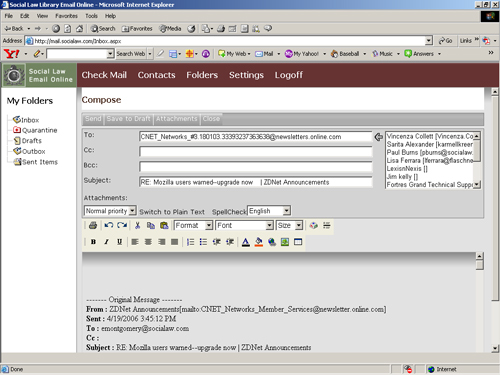
How to compose a message
1. At the main page, click on "New".
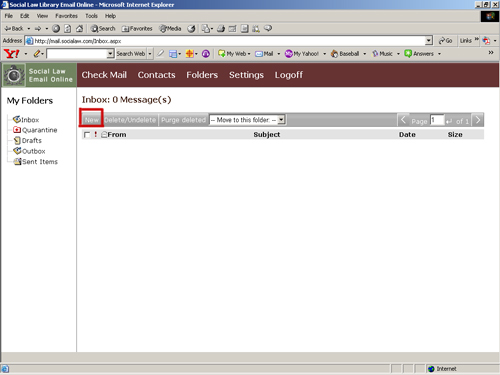
2. Type your information in the appropriate fields.
3. After completing the message, click "
Send."
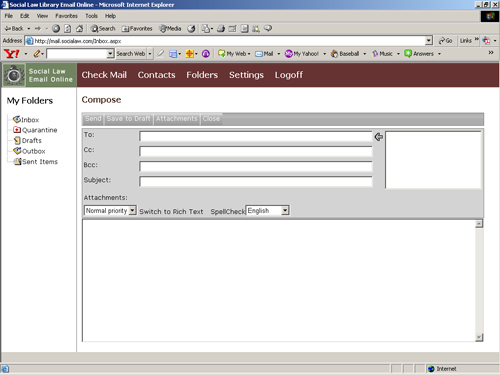
How to delete a message
1. Click on the "
Inbox" folder on the left.
2. Click the checkbox to the left of each message.
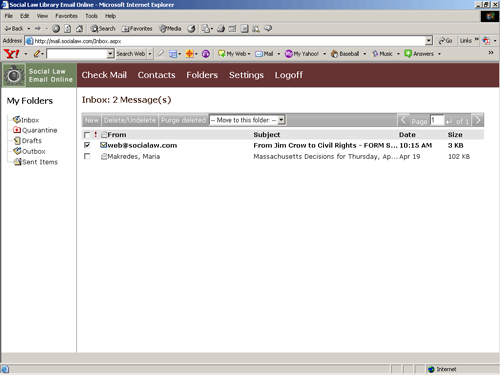
3. Click the "
Delete/Undelete" button (A line gets drawn through each message, indicating that it is ready to be purged).
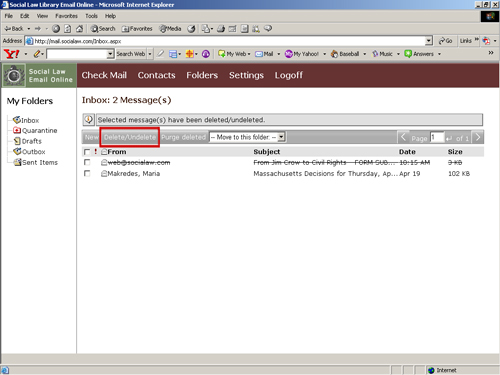 *If you are viewing a message in an opened window you can delete it by clicking the "Delete" button at the top of the window
*If you are viewing a message in an opened window you can delete it by clicking the "Delete" button at the top of the window
How to purge a message
1. After messages are in a "deleted" state, select "
Purge deleted" to permanently remove message from the Server.
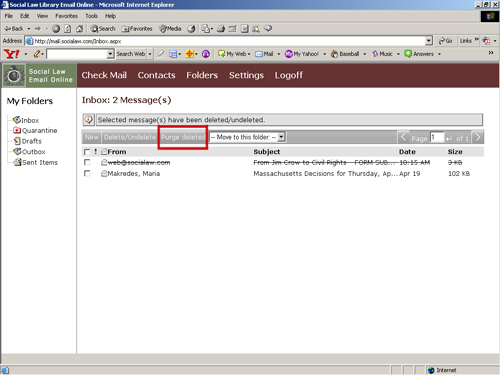
WARNING: PURGING YOUR EMAIL AT MAIL.SOCIALAW.COM DIRECTLY DELETES YOUR EMAIL FROM THE MAIL SERVER. YOUR EMAIL WILL NOT BE AVAILABLE TO DOWNLOAD AT A LATER TIME.
How to set up auto-reply
1. Setting up Auto-Reply with my Social Law Library Email Account.
Many email clients provide the ability to configure an auto-reply for your email address. This auto-reply may send any form of automated message to someone who has sent you email. It can be a vacation message, a confirmation that the sender's email has been received, or a legal notification.
Social Law recommends using the auto-reply functionality available to you on the Social Law Library mail server. The advantage of using the Library mail server as your auto-reply agent is that you do need to leave your PC on at all times for the auto-reply to be sent (*Note: This is the exact same functionality you would receive if using a corporate mail server like Microsoft Exchange).
To access the Social Law Library mail server and configure the auto-reply function on your Social Law email account:
2. Access the Social Law Library mail server with your username & password (*Note: The mail server only allows one connection to your mailbox at a time. Make sure your email client is shutdown before attempting to log on to the mail server. Contact Social Law Technology Services at 617-226-1570 or support@socialaw.com if you cannot log on to the Social Law Library mail server).
3. Click on the "Settings" button at the top.
4. Click on the "Auto-Reply" option.
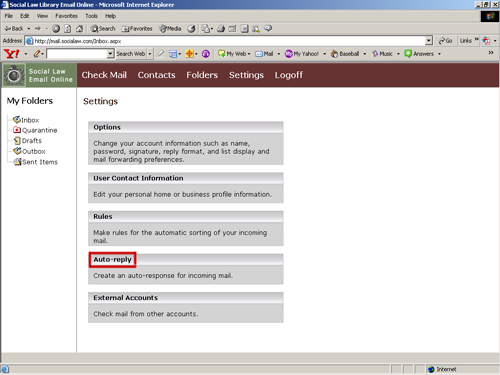
5. Click “Enable Auto-Reply”.
6. Click "Reply only once to each sender" if you belong to any "mailing list".
7. Complete “Reply Sent From” and “Message" Fields.
8. Click “Save.” You have now configured your Social Law Library Email Account Auto-Reply.
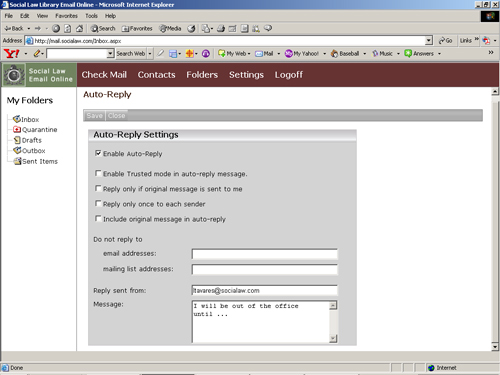
How to view/release quarantine email
1. Access the Social Law Library mail server with your username & password (*Note: The mail server only allows one connection to your mailbox at a time. Make sure your email client is shutdown before attempting to log on to the mail server. Contact Social Law Technology Services at 617-226-1570 or support@socialaw.com if you cannot log on to the Social Law Library mail server).
2. Click on the "Quarantine" folder on the left. Select the checkbox for the email that is important.
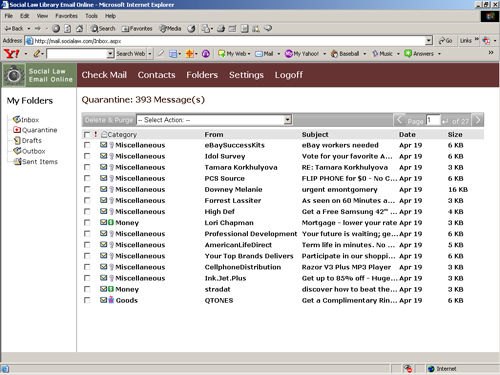
3. Click the drop down menu and select "Release messages", this will place the email in your inbox.
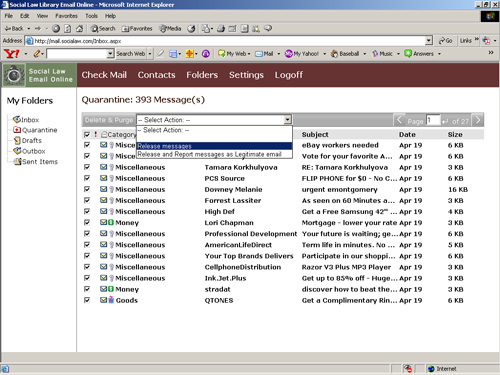
4. Click on the "Inbox" folder to view the released email.
5. Please notify Technology Services of this false positive, you can contact us at (617) 226-1570. Provide the domain name of mail, subject line and time sent. (Note: Do not forward email to us).
Blocked file attachments
Click to view the list of file attachments that are blocked by the Social Law Library Mail Server. Each of these attachments are executable in nature and have the ability to process malicious code on your PC via email.
You may send/receive these types of attachments by either:
- Zipping the file with a program such as Winzip (http://www.winzip.com) or PKZip (http://www.pkware.com).
- Change the file extension of the file before attaching to email.
Highlight and Right Click the file. Choose Rename from the Menu Option and change it to a non-executable filename (i.e. ".mdb" to ".mdd") The file is now ready for an email attachment. 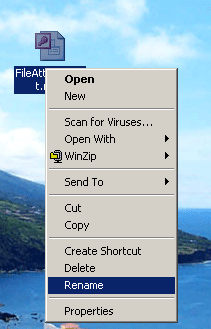
- The file is now ready for an email attachment.